FitnessSyncer Notebook
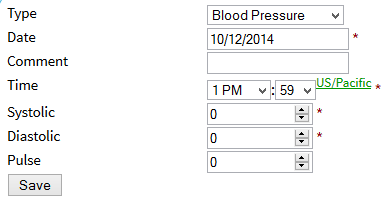
FitnessSyncer Notebook is a health and fitness tracking system to include your data that is not already in a cloud. FitnessSyncer Notebook makes it easy for people to move paper notebooks of health and fitness data into the cloud and easy for family and/or physicians to keep an eye on a loved one’s vitals. FitnessSyncer Notebook is an easy-to-use interface for entering your information which can then use all FitnessSyncer features.
FitnessSyncer Notebook makes it easy to take control of your health and fitness. Track and visualize the small changes to make a big difference to your overall health and well-being.
With FitnessSyncer Notebook, you can:
- Keep unlimited records of your Activity, Allergy, Body Composition, Blood Pressure, Cholesterol, Condition, Glucose, Medication, Nutrition, Oxygen, Sleep, and Temperature health and fitness information.
- View your statistics combined with other Health and Fitness sources integrated with FitnessSyncer and the FitnessSyncer Dashboard.
- Synchronize FitnessSyncer Notebook data with all of the services we support.
- Print or Export your data to CSV to share with your Doctor and Family.
- View and Record your data on any device with Internet Connectivity.
- Upload GPX, TCX, KML, KMZ, PWX, or FIT files manually or with FitnessSyncer Uploader
To get started:
- Sign Up Free or Sign-In
- Head to FitnessSyncer Notebook
- Click the Create a New Entry button
- Select the type of entry
- Populate as many of the data fields as you can — there are a lot, but only the ones marked with * are required.
- Click Save to save the entry
Once you have an entry, you can:
- see the data on our Dashboard
- Print the data via the Print button to make a version of the data for your physician, healthcare provider, or loved ones.
- Export the data via the Export CSV to download a copy of your data
FitnessSyncer Notebook makes it easy for people to move from paper notebooks into the cloud and easy for family and physicians to keep an eye on a loved one’s vitals.
Deleting Notebook Items
There are two ways to delete items from FitnessSyncer Notebook
- From the Notebook, select the item you wish to delete. Then from the toolbar, select the icon.
- From the Stream, locate the item you wish to delete and click Delete.
For bulk deletion, please contact us.
Uploading Files
In addition to filling out the data, you can also upload GPX, TCX, KML, KMZ, PWX, FIT, and CSV files which will be parsed and automatically added.
If you have a third-party device that generates these types of files, consider downloading the FitnessSyncer Uploader, which can automatically upload this data from your desktop to FitnessSyncer, or consider using our Cloud Map integration.
Repeating Activities
If you have activities that are tracked in the Notebook that you do regularly, you can quickly create a copy of those by using the icon in the editor. This will keep your activity’s basic information, discard the analytics, and update the date when you save the new item.
Keeping History
Once in a while, some of our services will remove support for some data. When that happens, we recommend sending your data to the Notebook. To do this, add a Source from that data, add a Sync Destination to FitnessSyncer Notebook to copy those items into the FitnessSyncer Notebook, and then delete the original source after all the data is in FitnessSyncer Notebook. That is a great way not to lose access to your data!
If you have your data already within another source in FitnessSyncer, we do not recommend that you replicate it into the FitnessSyncer Notebook other than when the service goes away. Doing so will make your account hard to understand when reviewing the Dashboard and Stream because of the duplicated data.


