 Apple Health
Apple Health

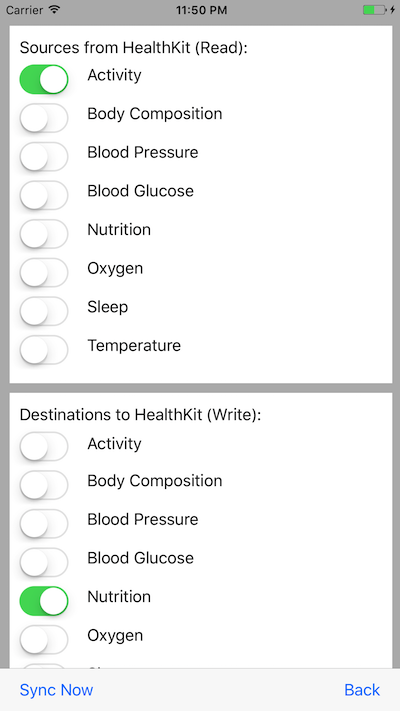
FitnessSyncer for IOS allows you to synchronize your Apple Health data (including Apple Health, Apple Workout, Apple Watch, and many other applications) with the FitnessSyncer Platform where you can see in our Dashboard or Stream, publish it to one of our destinations, or publish cloud data into Apple Health.
After logging into FitnessSyncer for IOS:
- Navigate to the Apple Health section by clicking the Apple Health icon from the Sources and Destinations tab
- Select what type of data you wish to access, and as you change these access types, you may be asked to grant permissions to FitnessSyncer to read or write this data. As with our cloud offering, you must accept all requested permissions.
Once that the permissions are granted, you can then use the “Sync Now” button, that will synchronize the data with FitnessSyncer. To use sources or destinations beyond Apple Health, you will need to navigate back to the Sources and Destination tab.
You should note that non-Pro users are limited to the number of sources and destinations tasks they have within their account, and each of these sources count towards this.
Advanced features such as filters are not available within the app; however, they are available on FitnessSyncer.com.
If you wish to revisit the permissions you have granted to FitnessSyncer, you should open the Apple Health app, go to Sources, select FitnessSyncer and adjust the permissions appropriately.
FitnessSyncer for IOS will either sync your Apple Health data when you press the “Sync Now” button, or we will periodically synchronize if you enable Standard Syncs in the FitnessSyncer Apple Health settings. To disable Standard Syncs, you would do so from the Settings. Standard Sync will send your phone notifications, and you will need to tap this periodically to sync the data as Apple Health security requires you to be present while Apple Health data is accessed.
When creating a new Source or Destination, if you select Apple Health as the provider, we will automatically redirect you to the Apple Health global properties, not with a brand new task.
Should you have any feedback or issues regarding the app, please do not hesitate to contact us.
One of the Apple Health’s features is that it integrates with various applications out there, so while we may not offer a direct connection, you can get your data from Qardio, HBand, SkiTracks, and many services that work with your iPhone and Apple Watch.
When I select a Data Type and accept the permissions, the switch turns off. Why?
Usually, this is because one or more of the required permissions were not accepted. In Apple Health, go to Sources and select FitnessSyncer and ensure that all of the permissions mentioned there are switched on. If you are still experiencing issues, please contact us.
Can I get the maps from my activities?
If you are running IOS 11 and FitnessSyncer for IOS 2.0.5 or greater, you can read and write maps.
All of my data uploaded from FitnessSyncer is no longer available in Apple Health; why?
If you have uninstalled FitnessSyncer, IOS will ask you whether you wish to delete all of the data from Apple Health at that time. More than likely, this is the cause. If you want to re-upload the data, you will need to log into FitnessSyncer.com, go to my Account and click the Reset button for all of your Apple Health destinations and then you can resynchronize the data to Apple Health.
I have updated FitnessSyncer for IOS, and now it hangs during synchronization or does not have all of the information; how can I resolve this?
Usually, when this happens, it is a permissions problem. To resolve, from Apple Health on your phone:
- Select the Browse tab
- Select the appropriate categories
- Scroll to the bottom and select Data Sources
- Select FitnessSyncer
- Ensure that all of the permissions are enabled
If that option is not available, please contact us.
Does this automatically synchronize?
Yes, we do automatically synchronize in the background. To configure this:
- Go to Settings, Apple Health, and tap Standard Synchronization. You may need to accept the notification permission.
- Consider enabling the Standard Syncs only over Wi-Fi.
The easiest way to test this is to:
- Open the FitnessSyncer for IOS Apple Health Sync page
- From FitnessSyncer.com, go to your account and tap the Sync icon on any task associated with Apple Health
- Within a few moments, you should see it synchronize.
If this is not working, please open IOS’s Settings, choose FitnessSyncer, and ensure that the Notification feature is enabled. There will be a periodic notification that you will need to tap as Apple Health security requires you to be present while Apple Health data is accessed.
If you are still experiencing issues and have recently Forced Closed FitnessSyncer for IOS, we recommend that you restart your phone and try again.
If you are still experiencing issues after all that, please contact us.
How do I disable IOS automatic steps detection in Apple Health?
To disable Apple Health’s automatic step detection, simply:
- Open the IOS Settings App
- Select Privacy
- Select Activity
- Select Motion & Fitness
- Disable Fitness Tracking
Please note that we will start uploading data only after Apple Health shows a day with 0 steps, so generally, a day after you do the above would be the first day we would upload but bear in mind that we would only put those steps once we see the next day’s steps.
Can I add filters to Apple Health sources or destinations?
Yes, you may add filters to Apple Health sources and destinations, but you must do that on FitnessSyncer.com.
Can I have multiple Apple Health accounts?
No, FitnessSyncer for IOS is intended to only support one source and one destination for each data type and Apple Health account. If you require multiple accounts, please contact us for assistance.




