Destination Synchronization Tasks
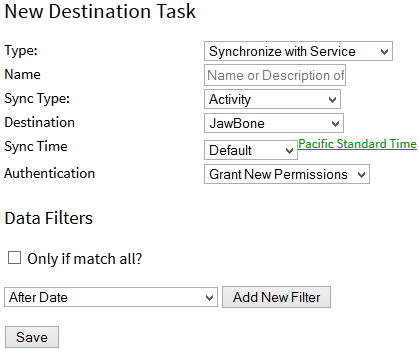
This task will copy all items from the sources to the service which do not yet exist. The data to be pushed would be that which appears on your FitnessSyncer Stream, so we encourage you to first review that data before configuring this task as there is no undo once the data is pushed.
To configure this task:
- From your Account, add a new destination task
- Type: Set the Type to Synchronize with Service
- Name: Describe your task. If left blank, FitnessSyncer will create a default.
- Sync Type: Select the type of data you wish to synchronize; recall that FitnessSyncer only handles one source data type per task
- Destination: Select the destination service to save the data.
- Sync Time: Specifies the time you wish to synchronize your data. This can be a specific time or hourly if you are a Pro user.
- Authentication: Based on the service you have selected, this is the permissions required to access it. Some services may require a username and password, while others require you to grant us permission on their sites. For more information, see Permissions.
- Enabled: You must select the checkbox to use this destination. If this checkbox is not enabled, this destination will never run.
- Filters (in Advanced Options): You can filter the data read from this source in many ways; see the Filters section for more information. Note: This is not available within our Apps.
All of the data present in your FitnessSyncer Stream that matches the data type will be available for uploading. Another way to see this data that would be used to synchronize is to click the Export link in the toolbar, which will allow you to download the up-to the last 4 months of data for this destination. This is a great way to test out filters before synchronizing that data to the service. If you want to see everything, you should use a Cloud-based CSV Export instead.
On this page, the toolbar on existing tasks will contain these options:
- : Export a sample to CSV (a great way to test Filters)
- : Reset the Task
- : Delete the Source and all of its data
Limitations
Please review the FAQ pages for your destinations for any limitations. For example, many services will only accept data with certain shapes of data, only allow you to upload data for certain time periods, or may have some limitations for viewing the data once the data has been uploaded.
If the data is in your FitnessSyncer Stream for this data type and you do not filter it out, it will be attempted to be uploaded to the destination. There is one current limitation for data from Dexcom, which is not available due to licensing issues.
My Destination does not have the data!
Please review the FitnessSyncer Sync Troubleshooting Guide which gives you some actions you can take to see what is not working.




















































