Your FitnessSyncer Profile
The My Account page offers all of the configurations for your account. It is divided into a few tabs for easy navigation. These are:
- Sources and Destinations: This is the configuration area for Sources and Destination Tasks
- Goals: You can track your goals in FitnessSyncer to help you better perform.
- Profile: These are profile settings such as password, preferences, heart rate zones, power zones, birth date, gender, body shape, etc.
- Permissions: This is where your FitnessSyncer apps and third-party connections are listed, and you can remove any listed here.
- Sharing: This is where you managed permissions you have granted to other users to share your data.
- Subscription: This is the area to manage your subscription
Sources and Destinations
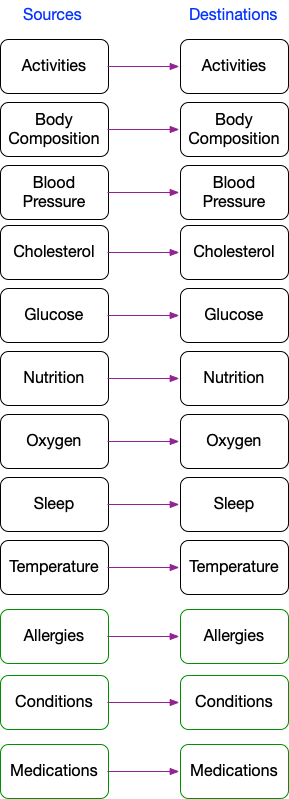
The Sources and Destination Tab contains all of your Sources and Destination Tasks and allows you to add, edit, and delete these tasks.
Each item will indicate the name of the task, the last time it was updated, the current status of the task, and the actions for the task. Typical actions are:
- Edit : See and change the existing configuration
- Delete : Delete the task entirely
- Sync Now : Executes a Sync or Refresh of the task
You can access advanced features like Exporting a sample CSV , Historic Sync , and Reset by editing a source or destination.
FitnessSyncer provides various sources and destinations sources and most have minimal configuration required. Amazon S3, DropBox, Google Drive, and OneDrive CSV are notable exceptions.
The complete list of apps, trackers, and platforms FitnessSyncer works with is available here.
Goals
Use FitnessSyncer to track your goals and automatically compare your goals with your data.
For an overview of the goals feature, see Goals.
Profile
On the Profile page, you can change your FitnessSyncer Password or change your preferences. Please review that section of our documentation for more information.
Passkey Authentication
On the Profile page, you can enable Passkey Authentication. Please review that section of our documentation for more information.
Two Factor Authentication (2FA)
On the Profile page, you can enable Two Factor Authentication. Please review that section of our documentation for more information.
Permissions
The permissions tab allows you to control the authentication of both our apps and third-party applications.
Once you have one or more applications authenticated against your account, you will see them listed on this tab. If you wish to remove or reset their access to your account, you can click the Remove button on this page.
The exact level of access these applications have on your account is approved when you authenticate against your account. If you have any questions or concerns, please contact us.
Sharing
If you have shared any data from FitnessSyncer with other users, the Sharing tab will list those out. From this tab, you can remove access to those documents.
For an overview of the sharing feature, see Sharing.
Subscriptions
Your subscription information is available from the Subscription tab on your account. For subscriptions purchased on FitnessSyncer.com, this allows you to subscribe to our services and change your subscription there. For subscriptions purchased from one of our Apps, you will need to manage the subscription within the app and the Apple App Store or Google Play. See the Subscription FAQ for more information.


